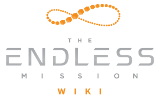Before following this tutorial module, make sure that you are:
|
Getting to the Code
From this code window you can modify the behavior of this script any way you like using the C# coding language. On top of the basic C#, The Endless Mission has several functions to help make the process of game making that much easier. In this tutorial, you're going to learn about Serializing Fields, creating an EndlessEvent, and making a function EndlessVisible. Each of these concepts will be explained generally, and then through a continous example using the "Timer". Making Your Variable Appear in the InspectorIf you're familiar with Unity, you know that adding the prefix "public" in front of a variable will make the variable appear in the inspector component of that script. To accomplish this in The Endless Mission, we will use the tag "[SerializeField]".
Example
[SerializeField] private float TimeTrigger = 0f;
Now in the inspector you should see a new field for that variable. Creating an EndlessEventAn EndlessEvent allows you to call a function from any script you want. By using an EndlessEvent you are able to streamline the process of calling a function on another object using whatever logic you want. Basics
Example
[SerializeField] private EndlessEvent myEndlessEvent = new EndlessEvent();
private bool hasFired = false;
if (SecondsRemaining == TimeTrigger && hasFired == false)
{
myEndlessEvent.Invoke();
hasFired = true;
}
This code will call your EndlessEvent when the timer is equal to "TimeTrigger" (You can change TimeTrigger's value in the Inspector). Then it will change "hasFired" to true to make sure that your function only calls once. To make sure that everything is set up properly, have a look at the reference picture provided.
Making a function visible to EndlessEventsNow that you have an EndlessEvent, you may be wondering how to make a custom function to call from it. When you click the plus to add a new event you get a field for your "Target" object. You can drag any object from your hierarchy into this box. The drop down menu will then show every function from every script on that object as long the function has an "[EndlessEventVisible]" Tag. Basics
[EndlessEventVisible] "<--- This tag makes the function appear in the event drop down menu"
public function aRandomFunction()
{
//Code that does something
}
NOTE: Endless Events currently can only use these parameters: int float bool string Anything else will prevent the event from showing up in the drop down list. ExampleThis example assumes you have followed the examples in the above sections.
Start()
{
}
Update()
{
}
[EndlessEventVisible]
public void objectDisappear()
{
transform.gameObject.SetActive(false); //This code will make the object disappear when objectDisappear is called
}
Now when your event is called, that object will disappear.
|