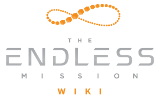So you’ve downloaded Endless Mission, launched it, and created your account. You find that next to your account name you see a generic profile picture.
“How do I change that?” you ask. Well, follow these steps and you’ll be good to go in no time.
1. Hop over to the web browser of your choice and head to:
https://portal.theendlessmission.com/
2. At the top right corner of that page you will see a “Log In” button. Click on that.
3. That will bring up an option to “Log in with Steam”. Click on that.
4. Log in using your Steam account data.
5. Once you do that you’ll bounce back to our website and in the upper right corner you will now see your account name. Click on that and that and you will now see an option for “My Profile”. Click on that.
6. That will bring you to your Profile page with a window in the middle of the screen that says “My Profile”. On the right side of that window you will see 3 stacked dots. Click on those.
7. Choose the option for “Edit Profile”
8. You will now see an option for Change Avatar. Click on that.
9. You’re almost done. This now brings up a window where you get to choose your profile picture. The guidelines say that the image has to be square, no larger than 2048 pixels wide, less than 1 MB in size and either a PNG or JPG. Click on the “UPLOAD” button and find an image on your computer that fits the criteria.
10. Once you’ve found one, just hit the “ACCEPT” button and that takes you back your Profile page.
11. Now just click on “SAVE” and you are finished. When you hop back over to the game you should now see your image associated with your account.